To setup your emails in Microsoft Outlook 2007, please follow the steps below. - Open Outlook 2007
- Click the Tools from the pull down menu, then select E-mail Accounts
- In the Account Settings window, select the E-mail tab, then click New
- Make sure that Pop 3 is selected then click Next
- Tick Manually Configure Server Settings then click Next
- Select Internet Mail, then click Next
- Enter in your name as you would like it to appear when you send emails in the Your Name box, then your full e-mail address in the E-Mail Address box
- Select IMAP for the Account Type
- Enter imap.gmail.com, in the Income Mail Server box
- Enter smtp.gmail.com in the Outgoing Mail Server box
- Enter in your full e-mail address in the User Name box, then the password for your e-mail account in the Password box
- Make sure that Remember Password is ticked, then click Next
- Review the account information, then click Finish when done
Congratulations, you've just set up an e-mail account in Microsoft Outlook 2007 | 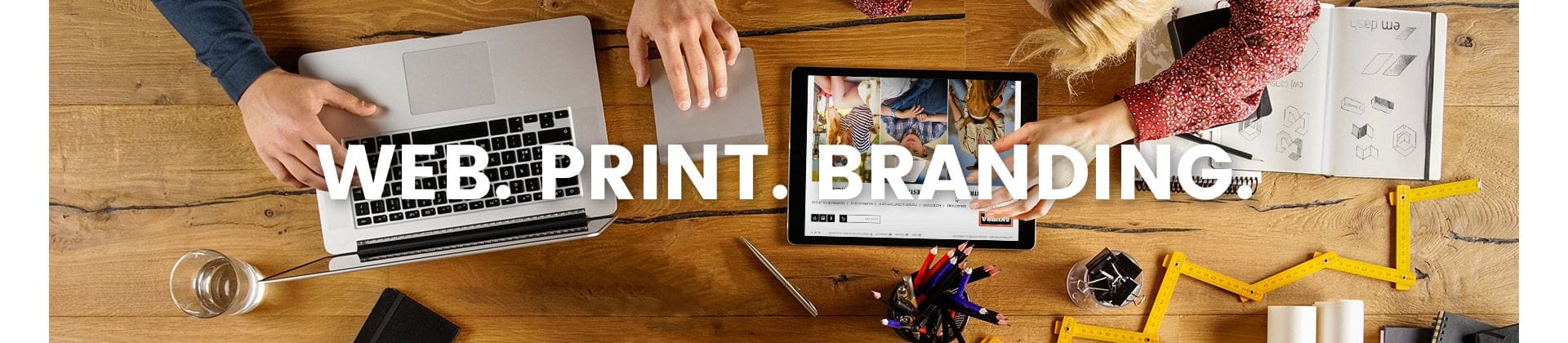
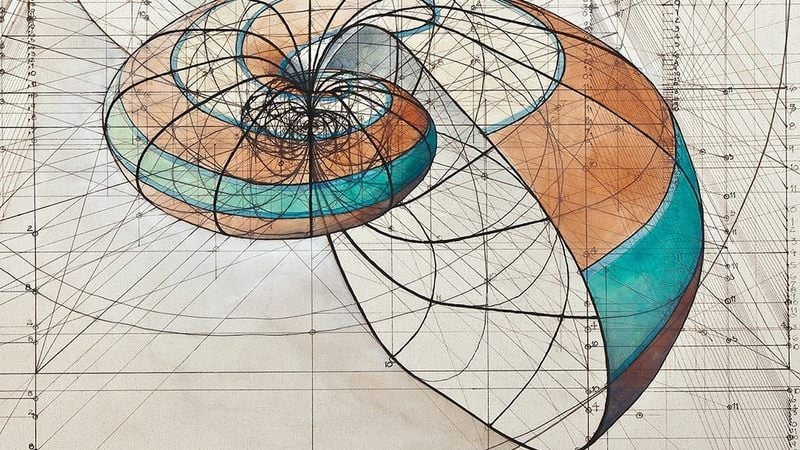)
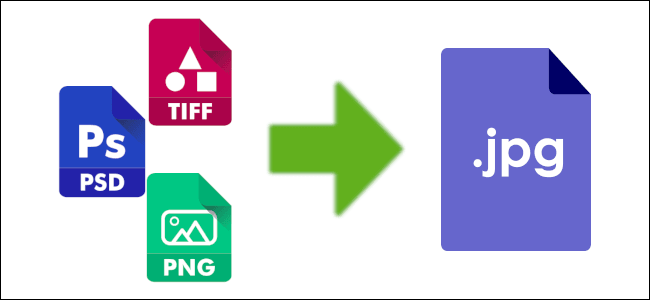)
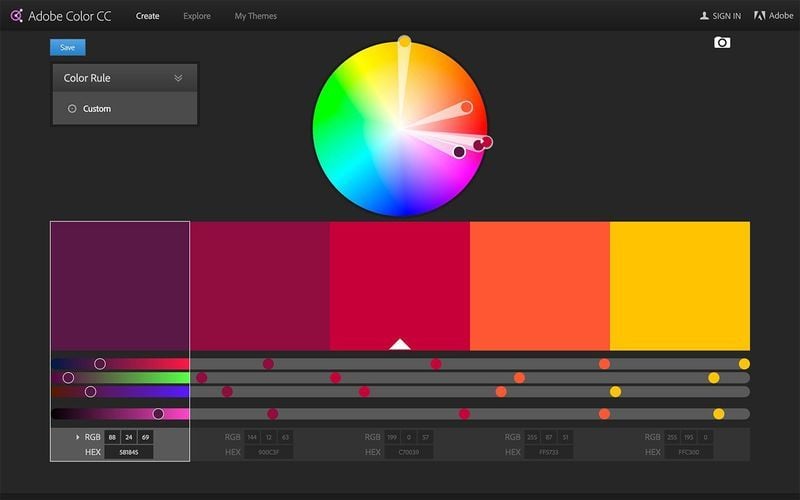)