Navigate to Email Campaigns1.A - Login to thewebconsole, from the dashboard click Database Marketing. 1.B - From Database Marketing click Email Campaigns then click Campaign List. 1.C - From Campaign List click Create Email Campaign.
Configuring The Email Campaign settings
2.A - Create a new campaign, these options will be available: - From Scratch: if you wish to build a campaign using all new information
- Copy From Previous Campaign: if the campaign you are building will use similar settings to a prior campaign you can choose this option. The following steps will assume you have chosen From Scratch
2.B - Name the Campaign, this should be something relevant and easily distinguishable from other campaigns, for example Gold membership Introductory Email. 2.C - Add an email subject, this is what will be displayed once the email arrives at the received inbox. 2.D - Choose an Email Format, we suggest choosing one of your branded templates. 2.E - Set A From Email address, this should be relevant and ideally from your domain, example memberships@yourdomain.com.au, note the address does not need to exist however if you use one that does exist it allows users to reply. 2.F - Set a From Name. 2.G - for trigger based emails we suggest leaving published as “no”. 2.H - Once steps 2.A - 2.G are completed click save.
Edit the Email and its recipients
3.A - You will now have the ability to edit the email, select the “Click here to edit the HTML version of your email”. 3.B - You will now be taken to a drag and drop editor to build your email campaign, remember to save regularly. 3.C - Once you are happy with the content and style the email to your desired output click Save, then click the tab Header and Footer. 3.D - this will allow you to choose your unsubscribe option (this is a required field for all email), once you have chosen your unsubscribe message click next. 3.E - You will now have the ability to set who can receive the trigger based email, these options are available: - Everyone in my database: this will have the ability to send to every contact that's in your database and set to active
- Contacts in a selected group: this will only send to contacts already within a subscription groups, this is intended to be used for sending email newsletters to newsletter subscribers
- Contacts Matching a selected filter: this can be used to set specific mailing rules, for example, only contacts from a specific state.
To allow the trigger to fire based on joining a subscription group select the recipients option of “everyone in my contact database”, once this is selected click next. 3.F - If you would like to test the output of your email select the “yes, I would like to send a test email” option and enter your email address, otherwise select “No, I know it looks great already” option and click next.
Edit the trigger
4.A - Set the schedule to “trigger Based Email”. 4.B - You will now have the send options available, to automatically send an email to a contact once they have joined a subscription group choose “0”, “Days”, “After”, then from the drop down select the “Joining *subscription group*” option, for example “Joining Newsletter subscribers”. 4.C - The fields Run Time, Run every Year and Campaign Receipt can be left at their default values. 4.D - Once you have completed all of the steps from 1.A - 4.C click “Finish”, your trigger based email is now set to send to any contacts in your database at the point of them joining the subscription group you have chosen. | 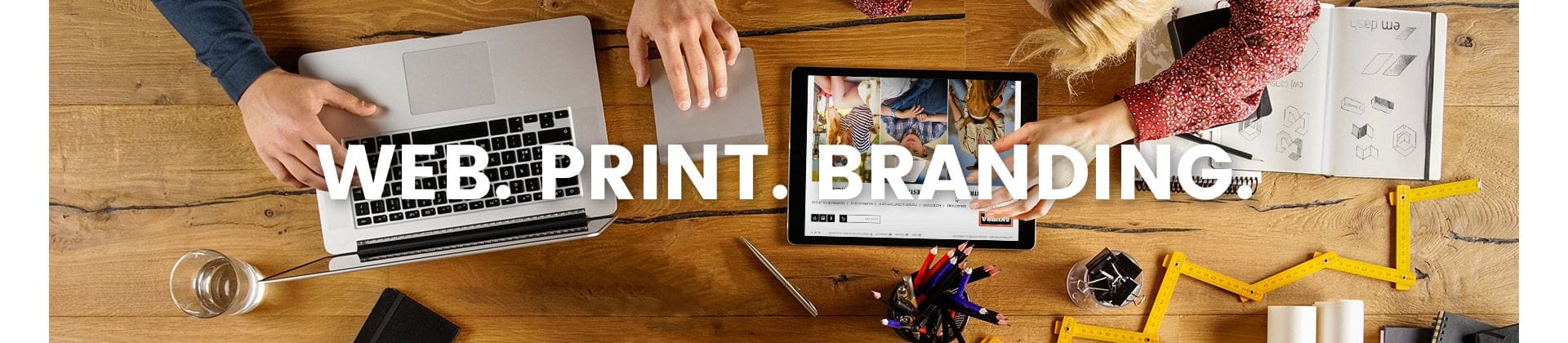
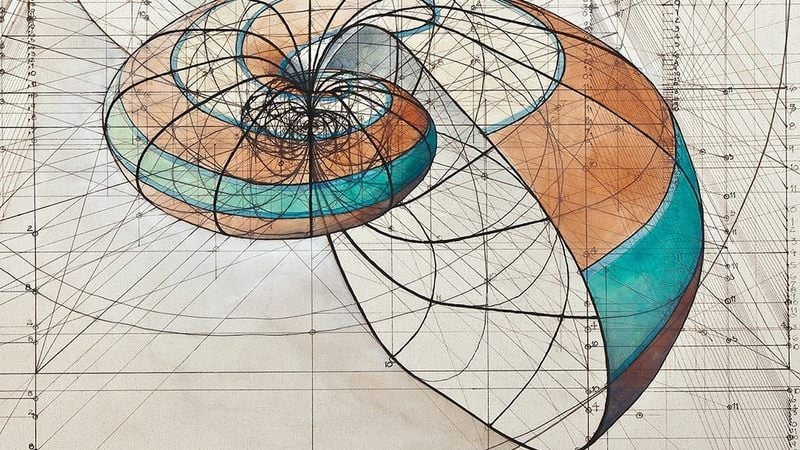)
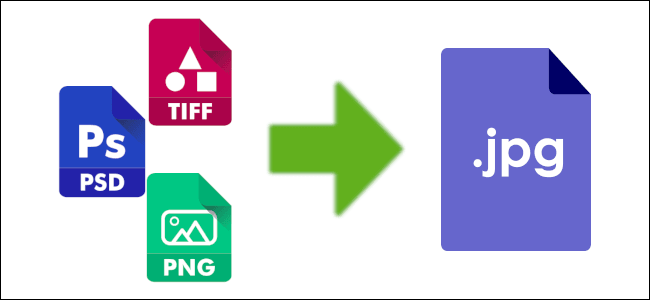)
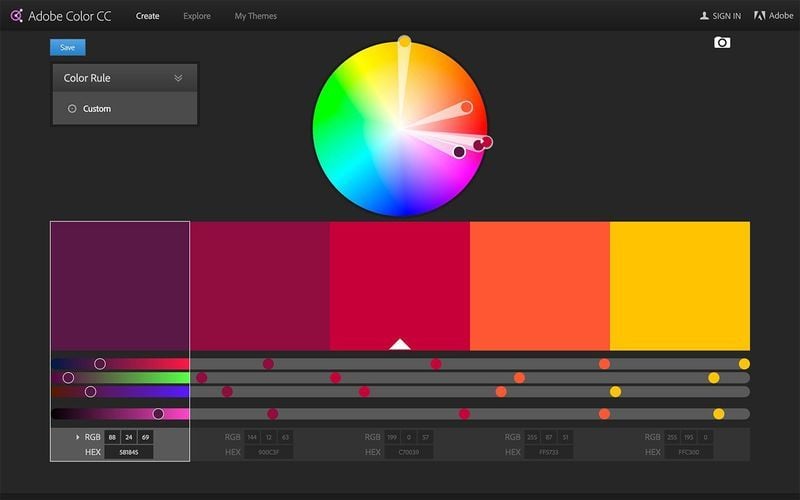)