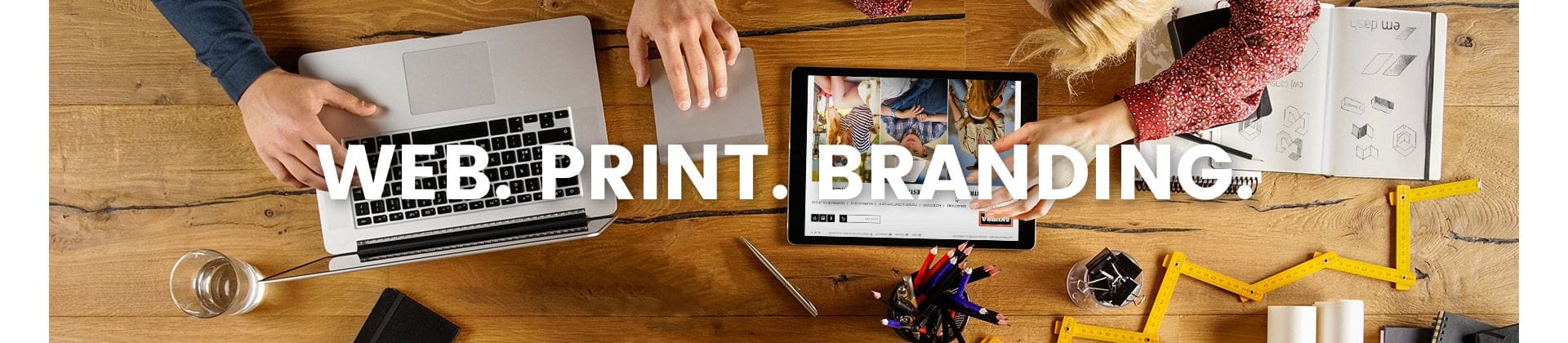
|
PHONE0400 270 806
ADDRESS56 Fourth Street, Home Hill,
Queensland, Australia, 4806
POSTAL ADDRESSPO Box 32, Ayr, Queensland,
Australia, 4807
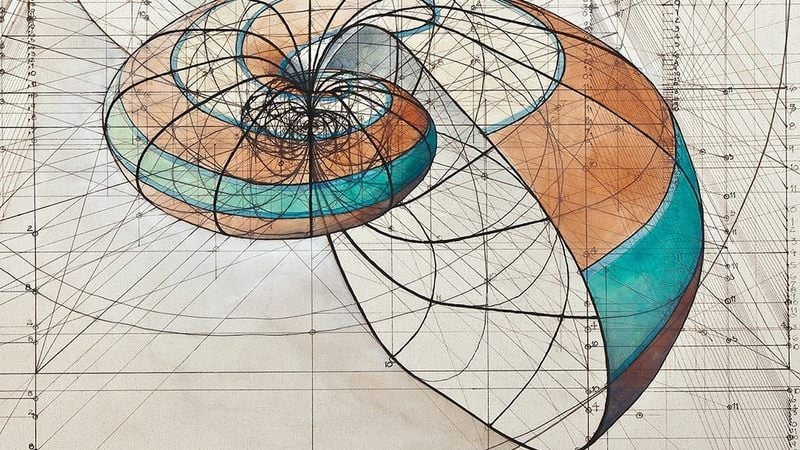)
| Posted in:Logo DesignGraphic Design |
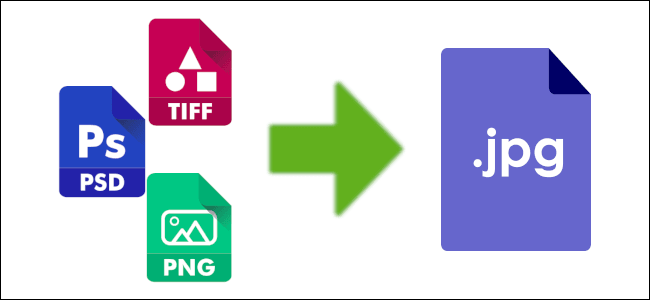)
| Posted in:ComputersPhotography |
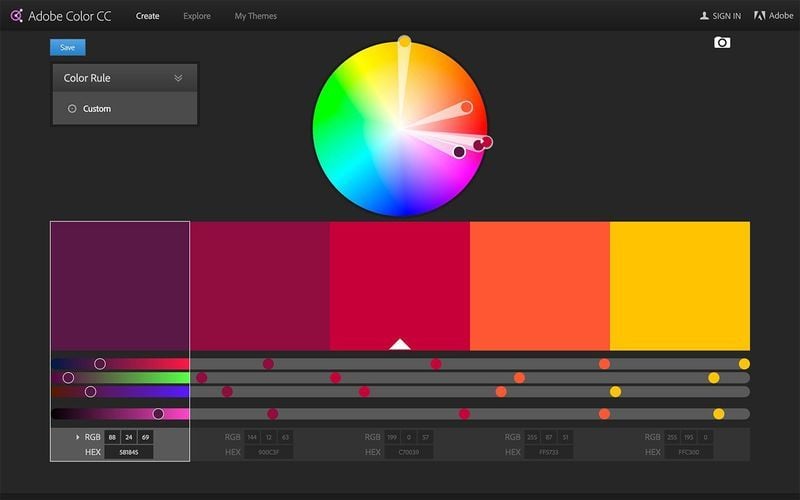)
| Posted in:Logo DesignGraphic Design |