Images are a great way to make your email campaign more attractive to the reader, however, due to spam filters, it’s a wise idea to only use images where it’s appropriate. To add images to your email:- When you are editing the HTML version of your email campaign, click where you want the image to go.
- Click on the Image button.
 - If you haven't already uploaded your image to the server: click on the Upload tab, click Choose File to locate the image on your computer, double-click on the image when you've found it, then click Send it to the Server.
If you have already uploaded the image to your library:
Select Website Images from the drop down and select the image
Or
Select URL from the drop down list and follow the existing steps - In Image Properties you can choose how the image will appear in your email.
- Width and Height: Will change the overall dimensions of the picture. This works fine if you want the picture to be smaller, but if you make the image larger it will begin to look pixelated and low quality. Next to these is a lock icon. Unticking this allows you to change the width and height independent of each other. Next to the lock icon is a reset size button. This will convert the image back to its original size.
- Border width: Is the size of the border around the picture. Leave it black to have no border, or experiment with different numbers to get the size border you want.
- Horizontal and vertical space: Is the amount of space that will be placed between the edge of your image and the text.
- Alignment: Is where your image will be aligned in your email.
- If you want to turn this image into a clickable link, click on the Link tab, and enter in the URL you want the image to go to. In the Target field, we highly recommend that you choose New Window (_blank).
- When you have the Image Properties and Link correct, click OK.
Your image will appear in your email. To edit your image, right click on the image and select Image. This will take you back to the Image Properties box. | 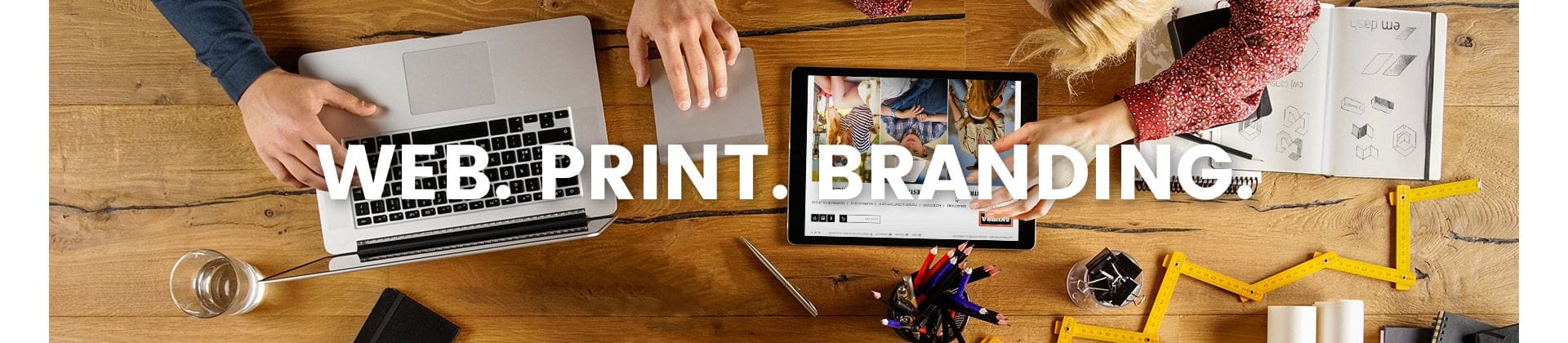
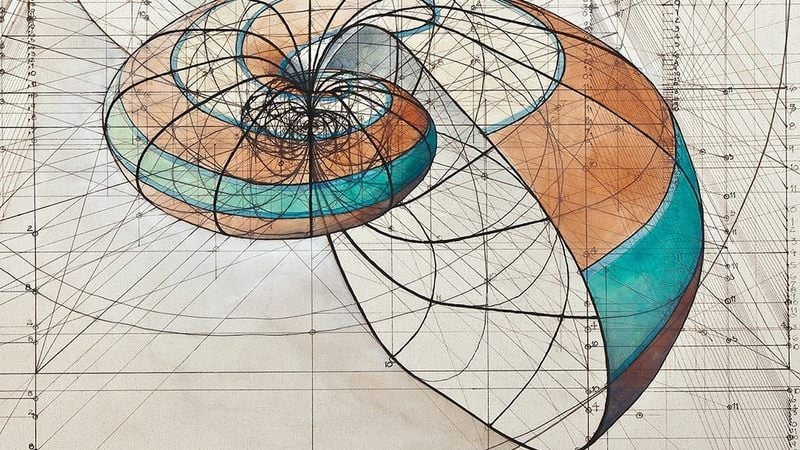)
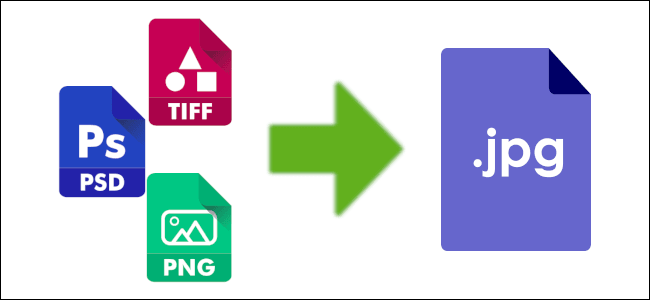)
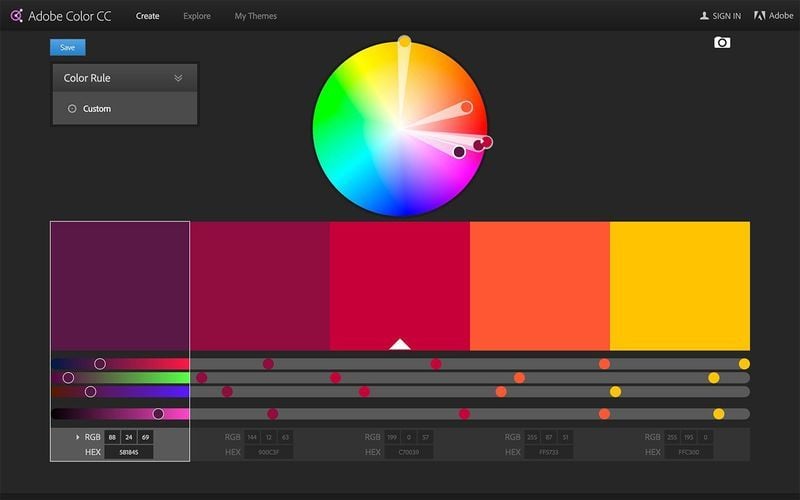)