Chances are you'll need to add a tax option to your Shopping Cart, and for those of you selling your products internationally, or for countries with different tax rates for states or provinces you may need to add several different tax options. To Add Tax to your Shopping Cart:- Click on the Settings tab at the top right when you are logged into your Website Account.
- Click on Billing Settings and then Tax Settings in the left menu.
- By defualt it will show Australian GST 10%. If in another country you can edit this tax template.
- To add a new tax template, click Add Tax Template, give the template a name and a tax amount and then either choose Country, or you can choose the option State and this will give you the States or Provices of this country chosen.
- Once done click the save button.
You can add as many tax templates as needed. | 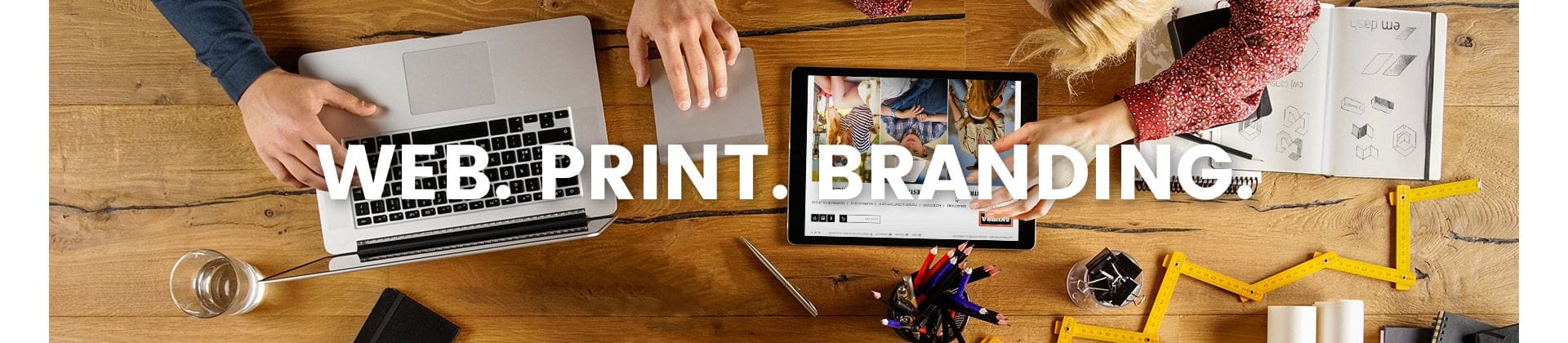
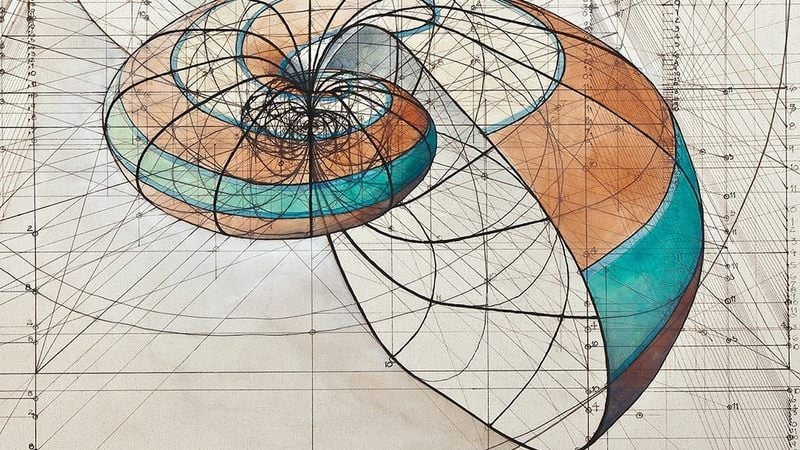)
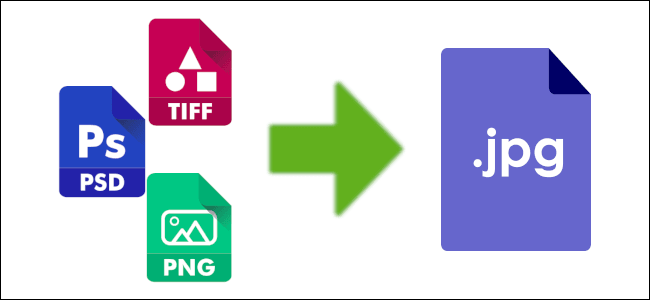)
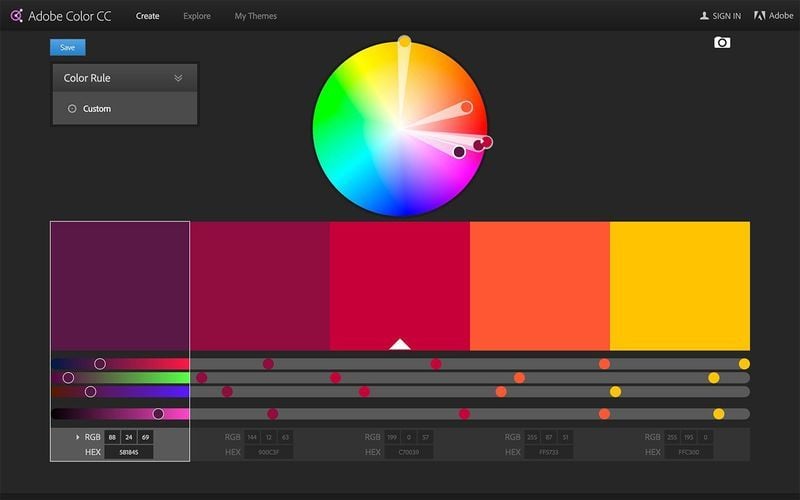)